勉強用にと作った仮想マシンのrootパスワードを忘れてしまいました。
調べてみたらシングルユーザーモードにするとrootパスワードが変更できることがわかりました。
以下、その手順です。
アプリ→VMware Workstation 15 Player
仮想マシン→CentOS-8.2.2004-x86_64-dvd1
①仮想マシンを起動。コマンドプロンプトでrebootする。

②以下の画面が出たら、 [e]キー(edit)を押して
「CentOS Linux(4.10.0-193.e18_64)8(Core)」を選択
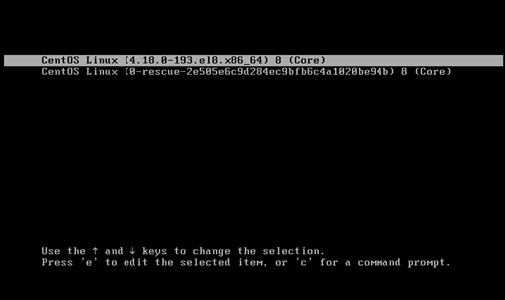
③以下の画面になる

④ 4行目の後半、「ro」を「rw」に変更
→「ro」 書き込み禁止
→「rw」 書き込み許可
⑤ 5行目の後半、「rhgb」を削除
→「rhgb」 Redhat-Graphical- Bootの略
削除されることでキーボード入力が反映される
⑥ 6行目の「quiet」の後ろに「init=/bin/sh」を追加
※USキーボードの状態になっているので、「=」は「^」キーで表示される

⑦ Ctrl+xで実行。以下の画面になり、rootユーザーで仮想マシンに入ることができた。
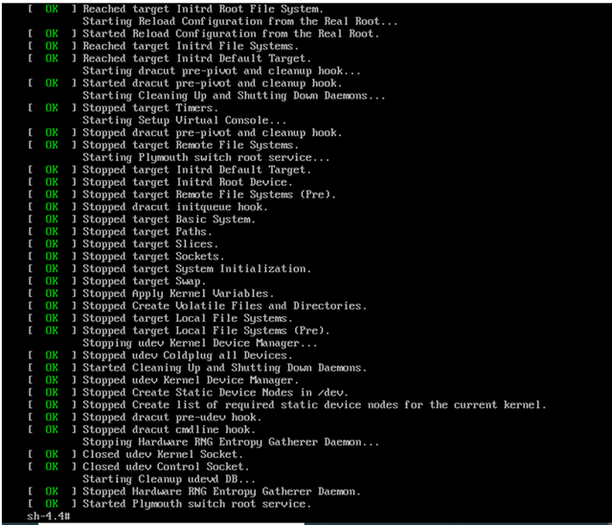
⑧ 「passwd」コマンドでパスワード変更
パスワード変更が成功
「all authentication tokens updated successfully.」
が表示される。

⑨ 「cat /etc/selinux/congfig」を打ちファイルを表示させる。

⑩ 「SELINUX=enforming」であることを確認する。
→「SElinux」 Security-Enhanced-Linux の略。
OSの中核となるソフトウェア「カーネル」の制御機能のひとつ。
細かいアクセス制御が可能。
「SELINUX=enforcing」Selinuxが有効という意味

⑪「touch /.autorelabel」を実行
→通常モードに戻るときに再ラベル付けをする。
⑫ 「exec /sbin/init」を実行
→通常モードに移行。

⑬以下の画面になり、約3分ほどで仮想マシンが起動する
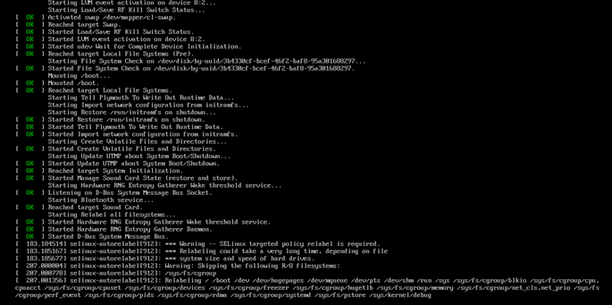
以上の手順でrootパスワードを変更したところ、無事変更することができました。
